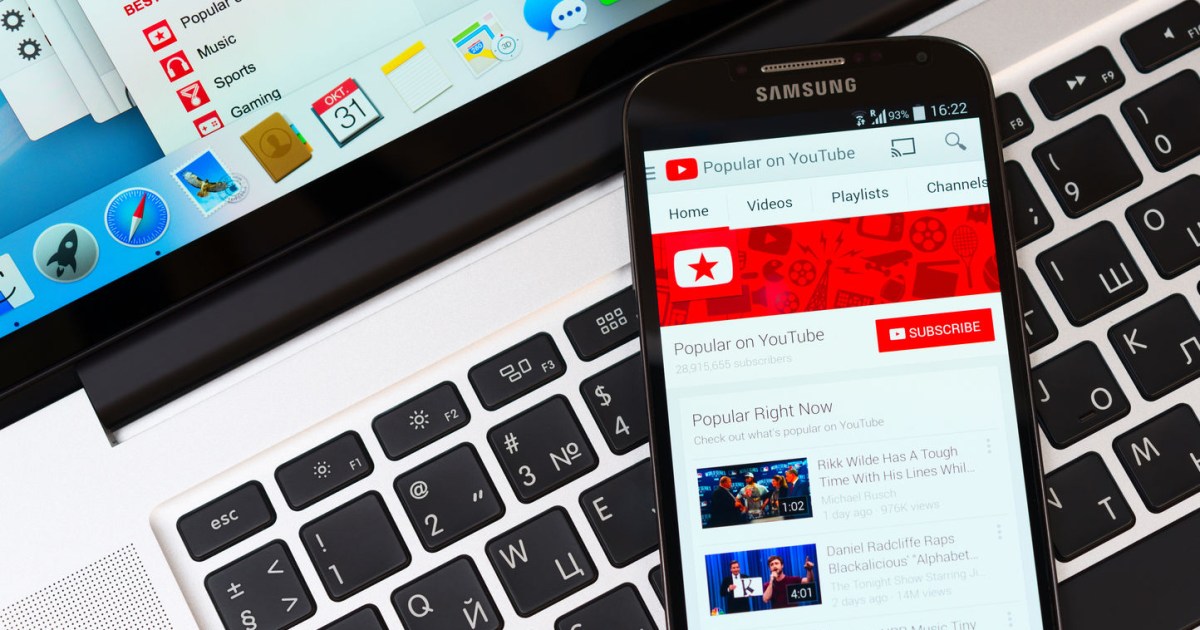If you’re a YouTube fan like us, you might want to know what the most viewed YouTube videos are, and how to download YouTube videos.
Downloading a video from YouTube doesn’t seem like a big deal at first glance, but it comes with ethical concerns to consider, depending on the original post’s intent. And it’s something Google definitely doesn’t want you doing — it’s a clear violation of YouTube’s Terms of Service, but it’s even more important to keep the original content creators in mind.
Some people and companies post videos to share content, but others are trying to generate income. Videographers, for example, often earn a cut of ad revenue. Ads playing before and after your videos and popping up at the bottom of videos you’re watching may be annoying, but that’s how content creators make money. If you download videos to play offline, that video doesn’t earn advertising income.
You should never download someone else’s video in order to distribute or earn money from it, whether it’s a video created just for fun or by a content creator making money. Personal viewing is generally the only reason to download YouTube videos if you want to avoid ethical issues and copyright violations, and that can be done within the YouTube application with a YouTube Premium subscription.
Google doesn’t seem to care much about enforcing this on an individual basis, especially for casual downloaders, but the company does occasionally play a cat-and-mouse game to try and hamper third-party apps that are designed for this purpose. That said, let’s take a look at how to download YouTube videos on PC, iPhone, iPad, Android, and Mac, from anywhere in the world, outside of YouTube Premium.
Note: The following suggested tools and methods are subject to change if and when we find better, safer tools for downloading YouTube videos. At this time, we don’t really recommend any third-party downloader websites for downloading YouTube videos because we’ve found that most of them usually get overrun with issues like malware eventually. We still recommend a few desktop and mobile apps for downloading videos, as you’ll see below, because in our experience they do tend to be safer than downloader websites. That said, you should still always exercise caution when downloading and installing these apps and use anti-malware software to scan them to make sure they’re still safe to use on your devices.
How to download YouTube videos: YouTube Premium downloads
It’s the most seamless way to download videos for offline viewing and, best of all, it’s Google-approved, so there are no legal grey areas here. Of course, there is a catch. You don’t really get to keep those videos; the download feature in YouTube Premium is intended solely to let you download videos to watch when you have little or no network connectivity.
You can’t save those videos outside of the YouTube app, and they’re tied both to your YouTube Premium subscription and the original content. That means those downloaded videos will go away if you cancel YouTube Premium or if the original video gets removed from YouTube. Still, if watching offline is your main reason for wanting to download YouTube videos to your iPhone, then YouTube Premium is the fastest and best way to do this.
If you’ve never signed up before, you can try YouTube Premium free for one month. You can also sign up through the iOS YouTube app, but we don’t recommend that as Google charges around 30-35% more on the App Store to account for Apple’s additional fees — an individual subscription through the YouTube app costs about $19, while you can get the same plan directly from Google for $14.
How to download YouTube videos on your PC
Use Screen Record to record YouTube videos locally
Since the 2017 release of iOS 11, you can record your iPhone or iPad screen and anything playing on it, including YouTube videos. This method is right on your device, making it free and easy to use.
Step 1: Pull the video up on YouTube.
Step 2: Change the orientation to landscape.
Step 3: Swipe up on the Control Center and select the Record button (a circle inside a circle).
Step 4: When the video finishes, select the Record button again to stop recording.
Step 5: The video is saved to your Camera Roll.
Use 4K Video Downloader+
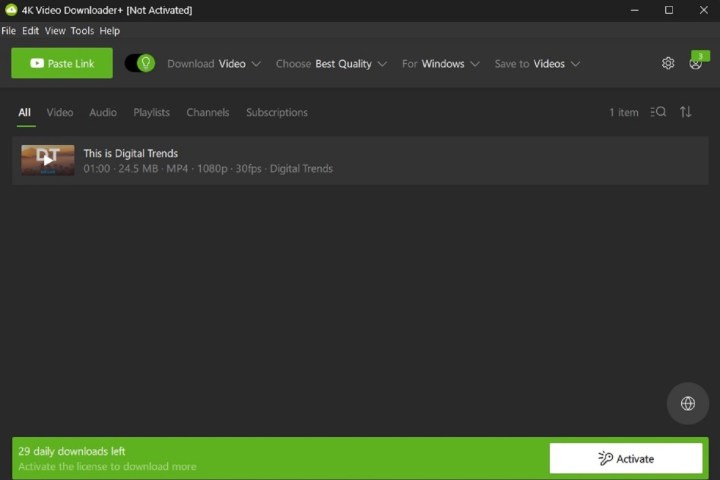
Head over to the 4K Video Downloader+ website, and under the heading 4K Video Downloader+, select the blue Download button that corresponds to your computer’s operating system. This app is available for Windows, macOS (10.13 or later), and Ubuntu. Once the installer has downloaded, run it to get the app installed on your computer.
If you don’t have a 4K display, don’t be put off by the name. This is one of the most versatile and simple-to-use download tools available, and it will work with all of your files regardless of your computer’s display resolution. The free version of this software has the ability to download individual videos at customizable qualities all the way up to 4K and 8K, has support for 3D and 360-degree videos, and can download subtitles.
Step 1: Just head over to the YouTube video you want to download and copy its URL from the address bar at the top of your browser window. With the URL locked and loaded in your clipboard, you can close the window or tab of the video.
Step 2: Open up the 4K Video Downloader+ application you just installed. There’s no need to manually paste in the URL — just select the Paste link button in the top-left corner of the menu bar and the software will grab the URL from your computer’s clipboard.
Step 3: The 4K Video Downloader+ app will take a few moments to process the video. Once it’s done processing and downloading the video, your newly downloaded video will appear in the middle of the app. Mouse over the video, and select the Show in folder file icon that appears. Doing so will open up your newly downloaded video’s file location.
Mobile methods to download YouTube videos
Use a YouTube video download app like Offline
If you want to download YouTube videos in a more permanent form, you’ll need to resort to third-party tools. A search of the App Store will turn up a number of iPhone and iPad apps that can do this for you, but be sure to read the fine print; many of these are free to download but require in-app purchases or subscriptions to unlock their full capabilities.
One option that’s worth a look is Offline. This is an entirely free app with no hidden costs. Instead, it’s lightly ad-supported, and it’s not just for YouTube videos. You can use this to download from other apps like Instagram, TikTok, Facebook, and SoundCloud. Files can be saved and played right in the app, exported to iCloud, or transferred to your Mac via AirDrop.
The biggest catch here is that Offline only saves videos in a maximum resolution of 640×480. That’s not bad for offline viewing on an iPhone, and you can store a lot of videos without taking up too much space. However, it’s not ideal if you want higher-quality videos to show on a bigger screen.
Download a YouTube video on a PC or Mac and transfer it to an iPhone or iPad
There are various apps, both free and paid, that you can use to download YouTube videos on a computer, like 4K Video Downloader+ above. Once downloaded, you’ll need to transfer the videos to your iPhone. While not strictly downloading to your iPhone, it’s still a good way to get downloaded videos onto your iPhone or iPad. This method will also work for Android, but the method of transfer will be a little different.
You’ll need to follow the steps above to download the YouTube video, then transfer it to your iPad or iPhone using AirDrop or you can save the file to a third-party cloud service like Google Drive or Dropbox, or even iCloud, which you can then use to store it for offline viewing. Your other option is hooking up your iPad or iPhone to your computer using a Lightning cable and doing the transfer the old-fashioned way.
Editors’ Recommendations