If you’re looking for a quick way to edit multiple contacts at once on your iPhone, you’ve come to the right place.
With iOS 16, Apple released a feature that makes it possible to select two or more contacts at the same time, speeding up the process of copying, sharing, merging, or deleting your contacts.
Keep reading to learn how to do it.
What you’ll need
- An iPhone
- iOS 16 or later
The Short Version
- Go to the Phone app
- Tap Contacts
- Use two fingers to select multiple contacts
- Tap and hold over the highlighted contacts
- Select an option to edit those contacts
iPhone SE Mega Deal
Giffgaff now has a handful of refurbished iPhone SE 2020 handsets in ‘good’ condition for just £99, as well as ‘like new’ models for only £169, giving you the chance to bag a spare iPhone on the cheap.
- Giffgaff
- Refurbished
- From £99
How to Edit Contacts in Bulk on Your iPhone
-
Step
1Go to the Phone app
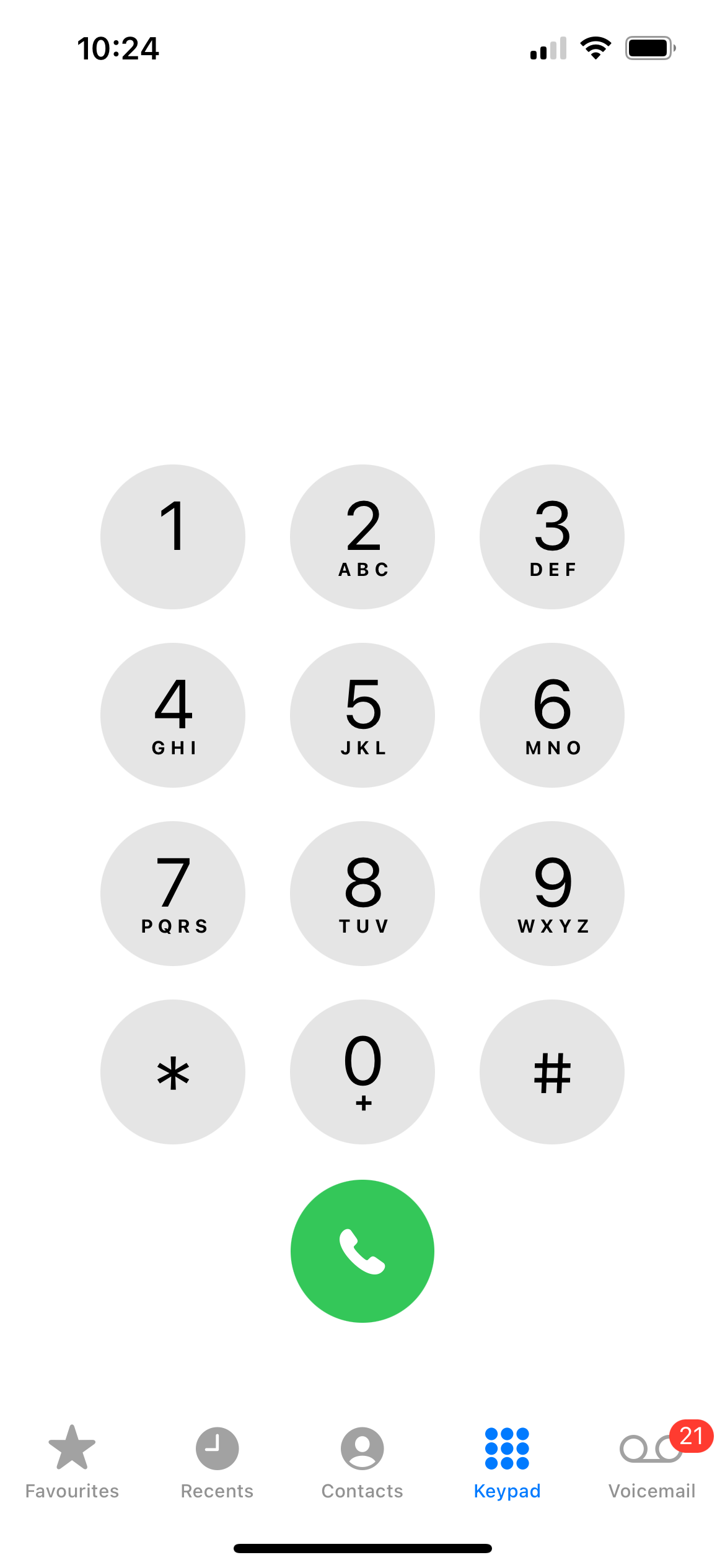
This is the green phone icon.
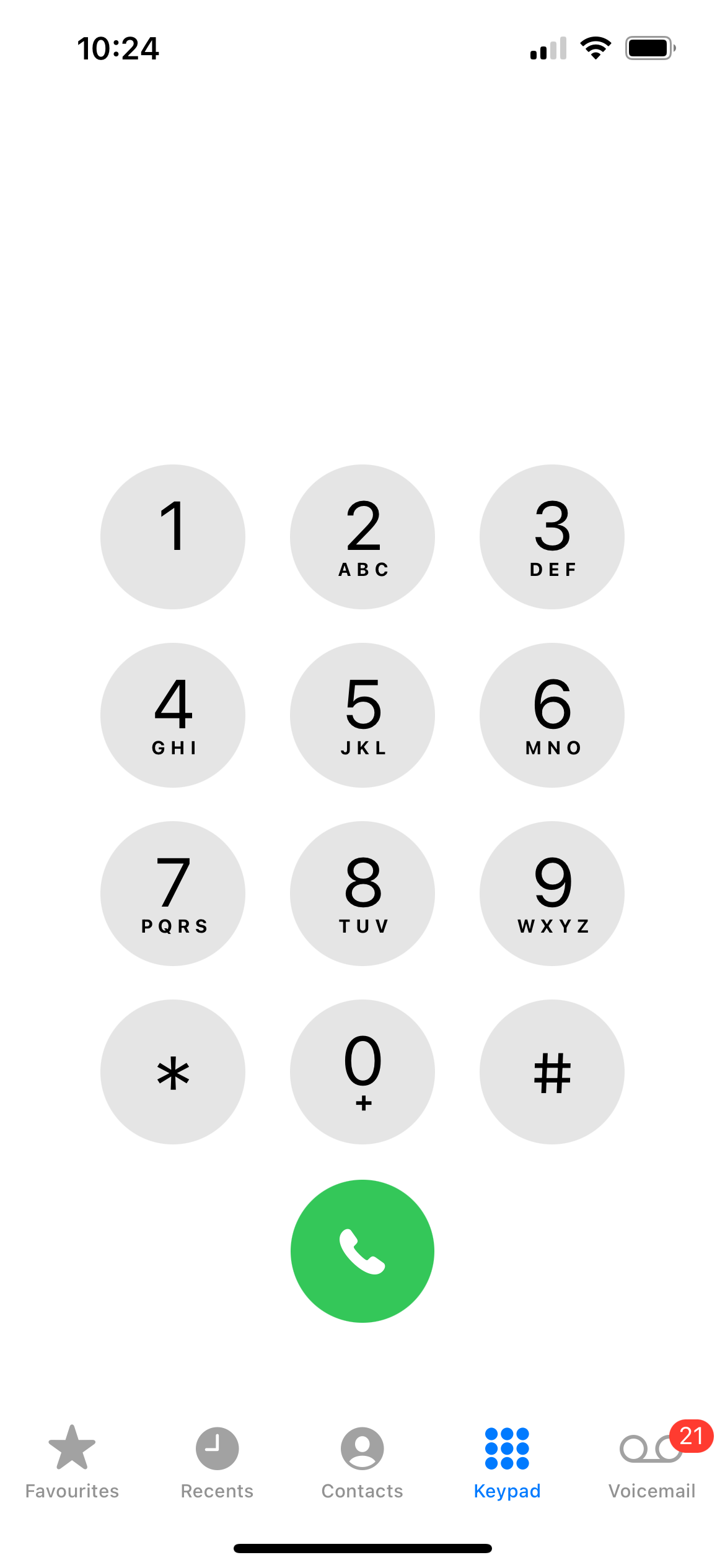
-
Step
2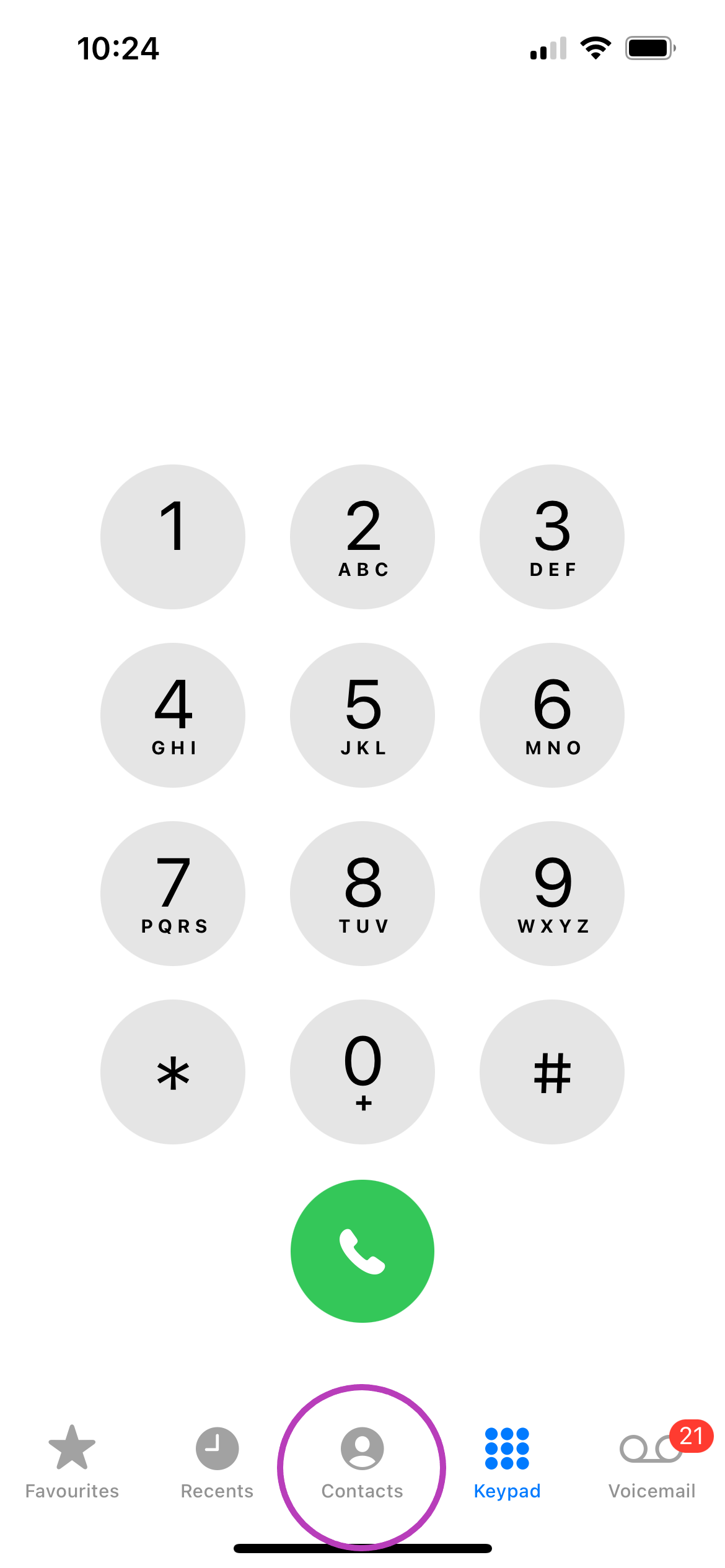
You can find the Contacts tab in the centre of the row at the bottom of the screen.
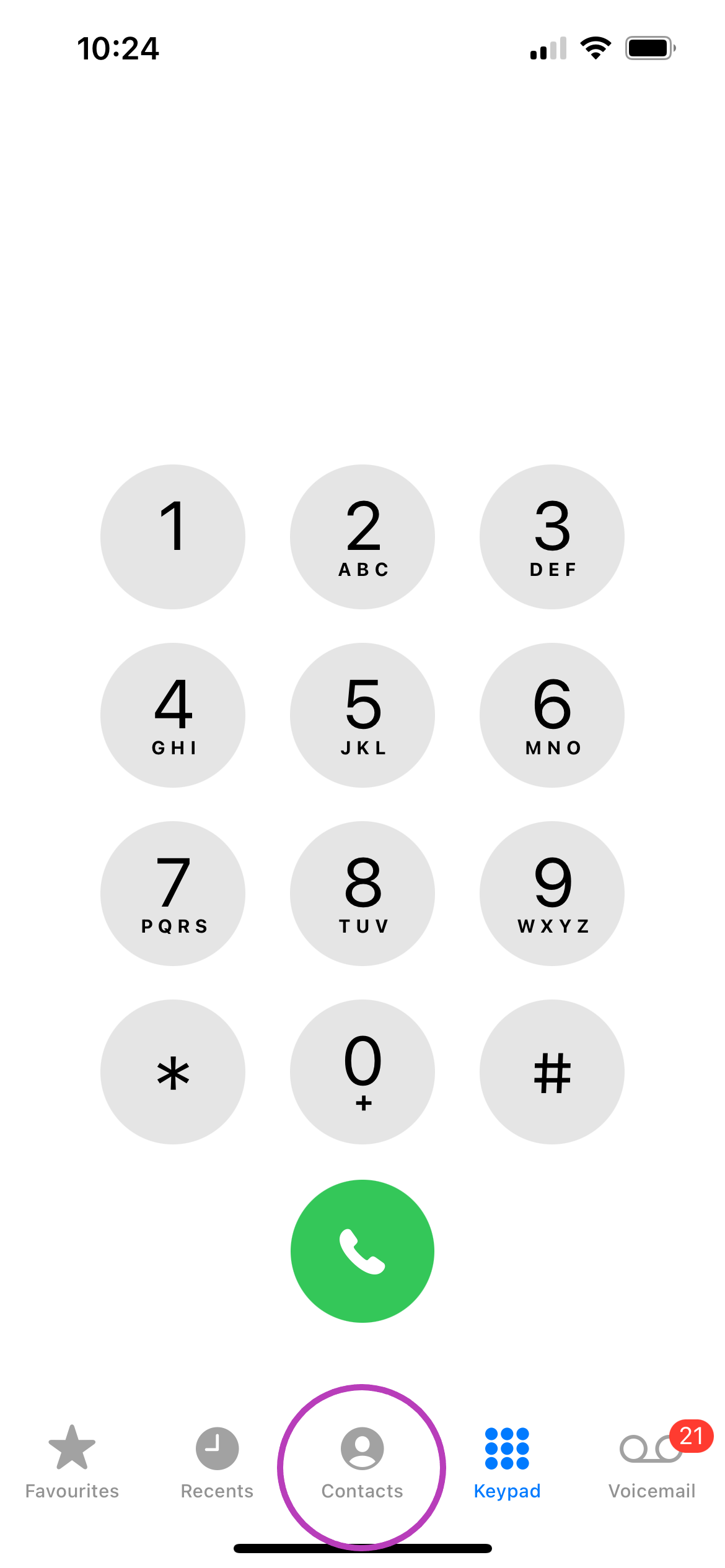
-
Step
3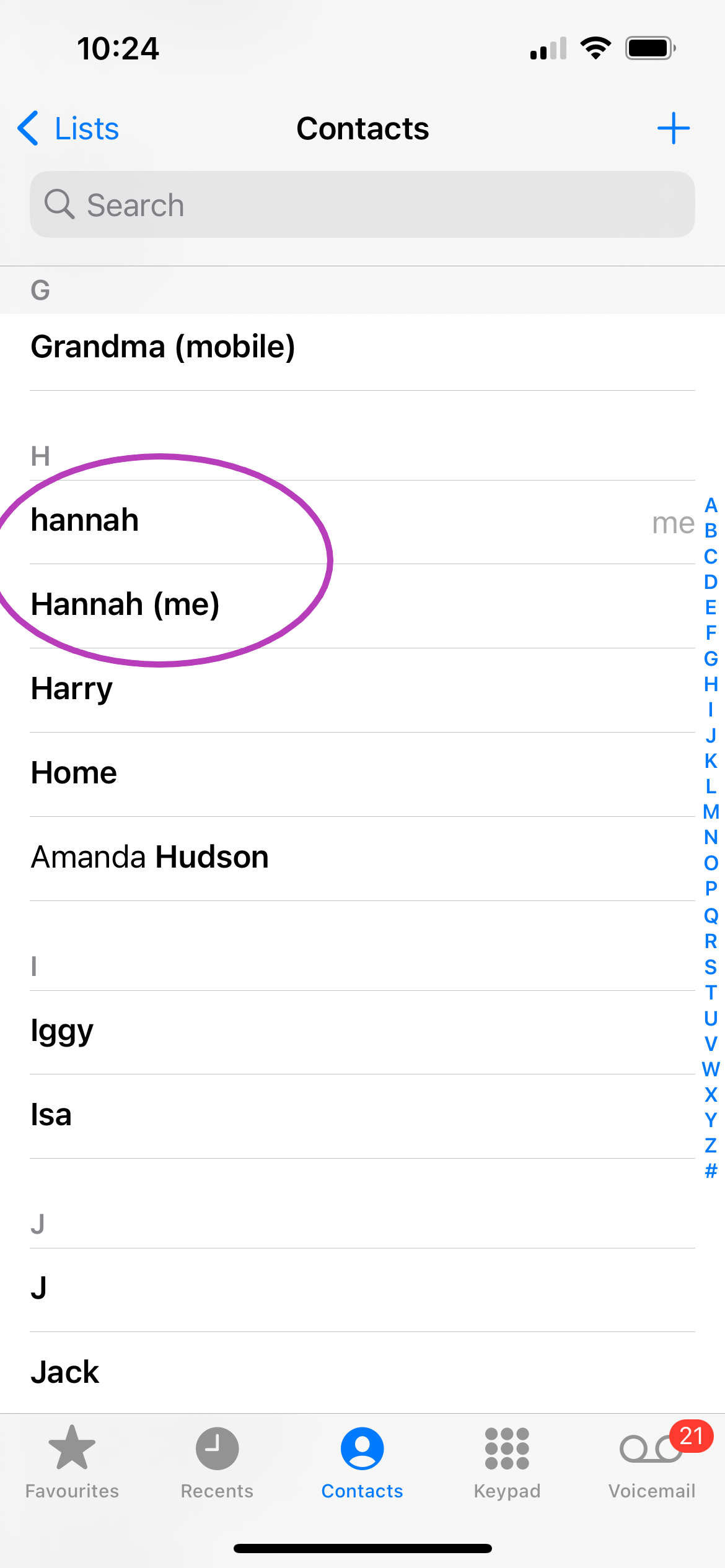
Tap and drag with two fingers to highlight as many consecutive contacts as you want.
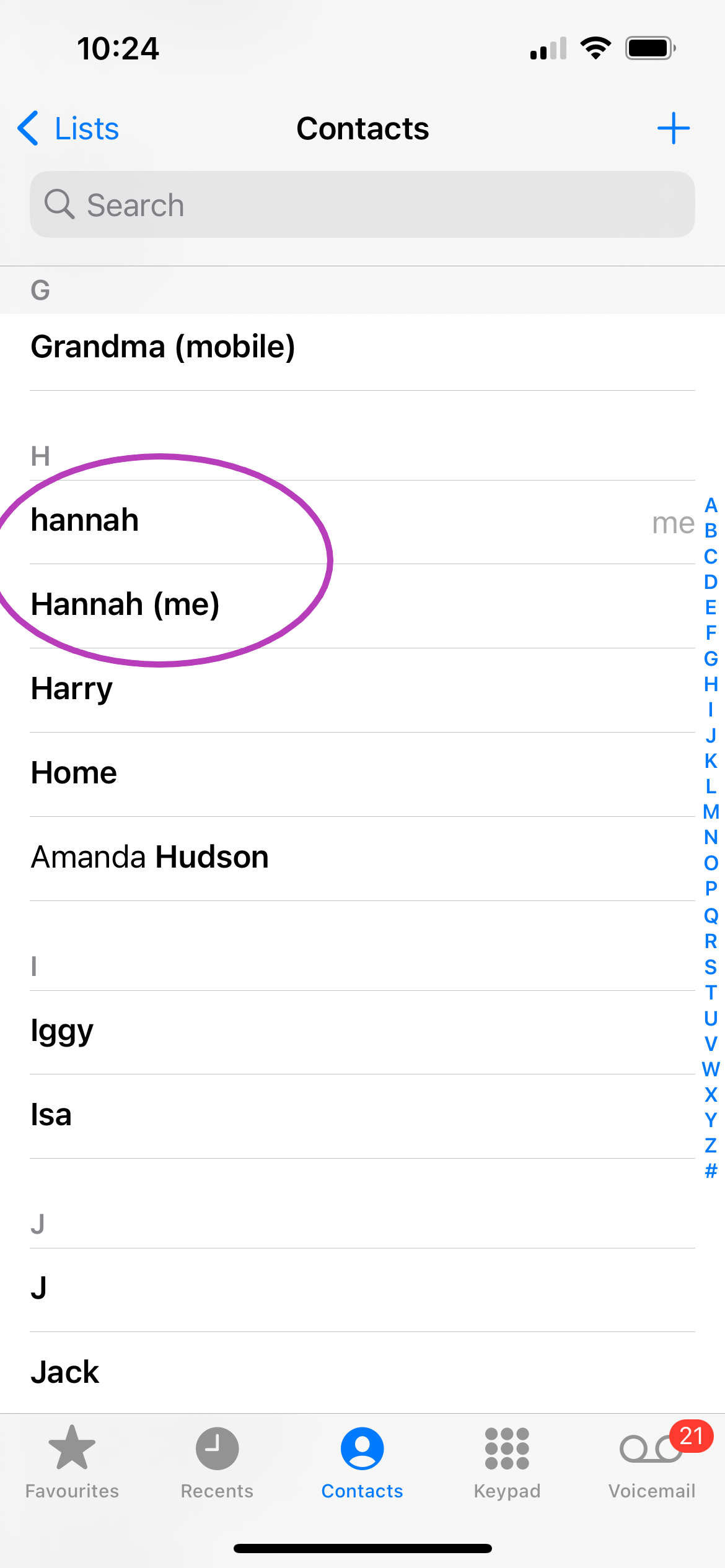
-
Step
4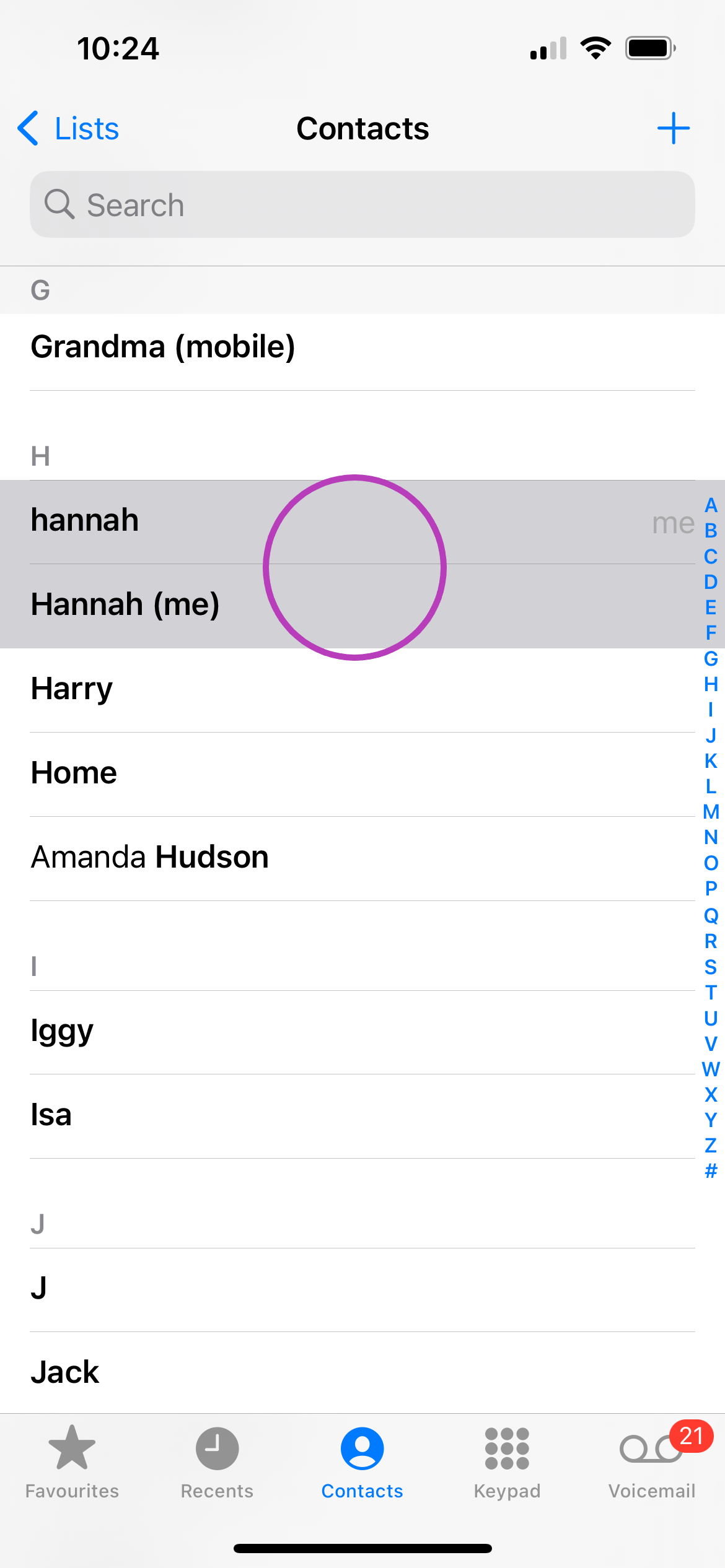
Tap any of the selected contacts with one finger.
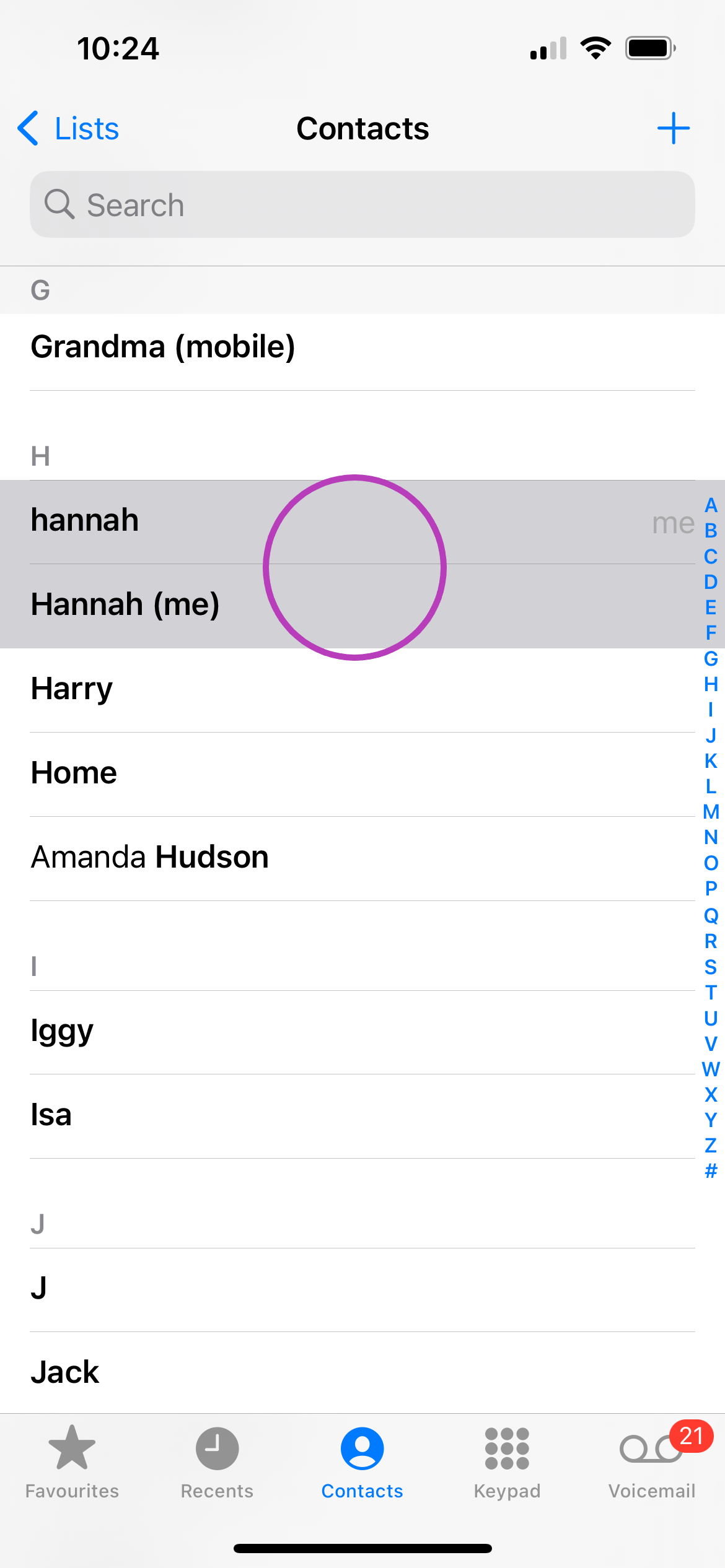
-
Step
5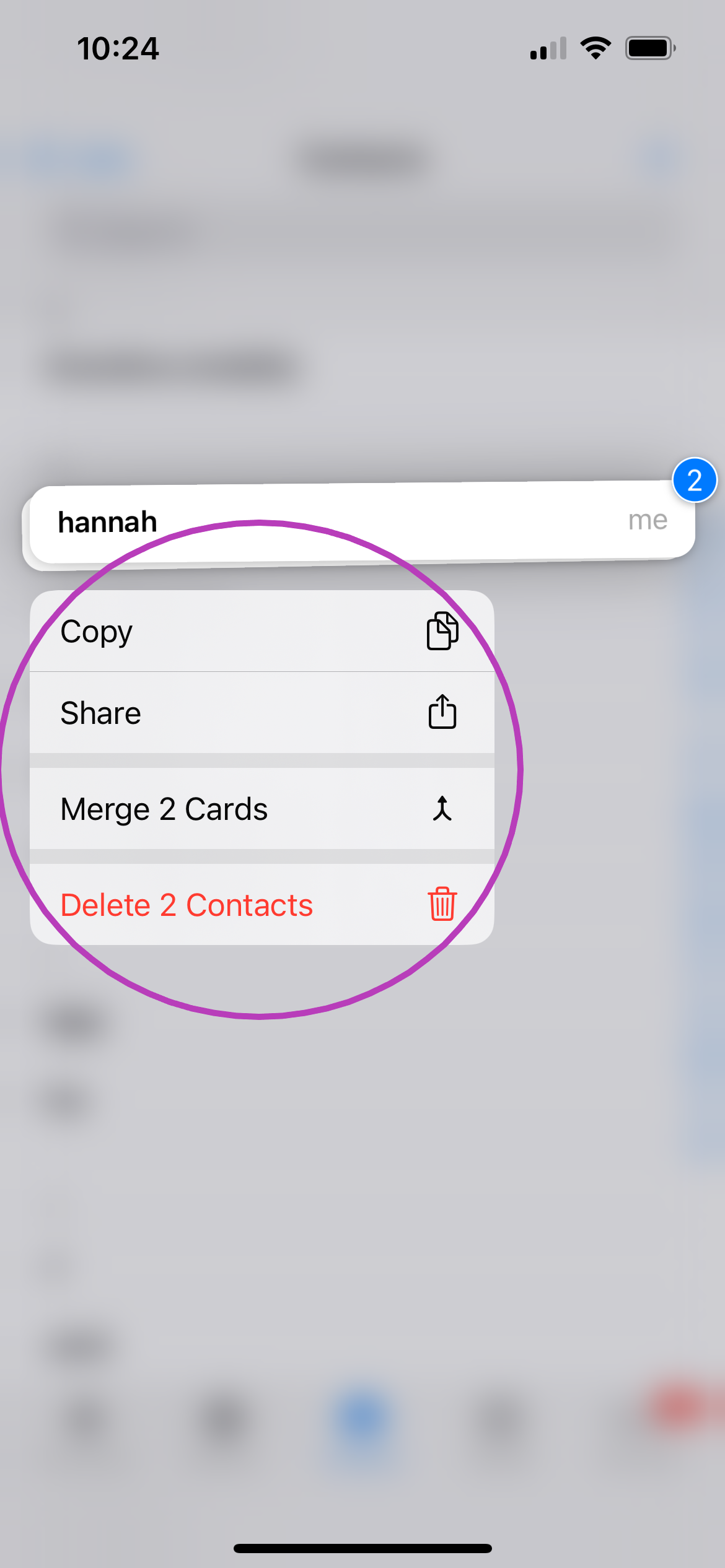
From here you can choose to copy, share, merge or delete all of your selected contacts in one tap.
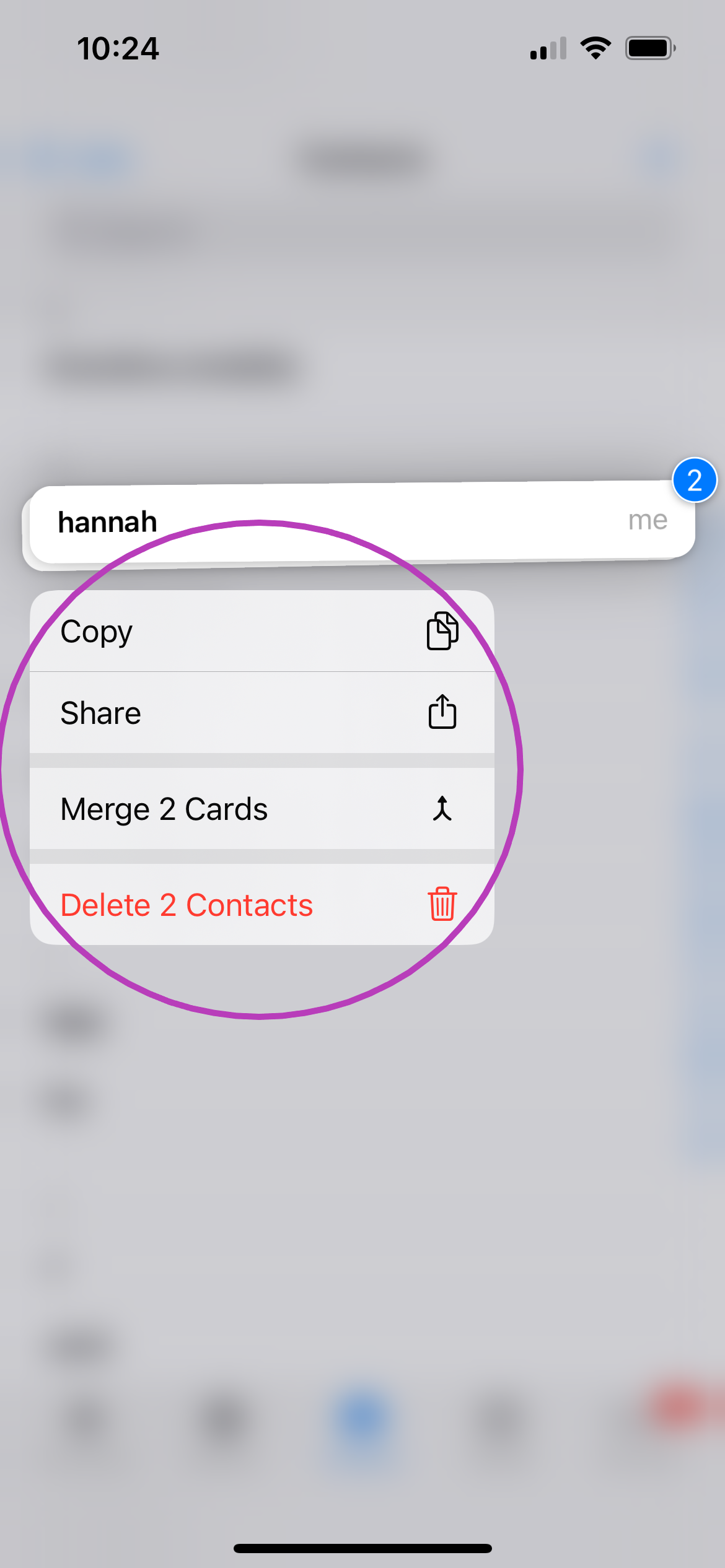
Troubleshooting
If you have two or more contact cards belonging to the same person, simply follow the steps above and tap Merge Cards.
One drawback to this method is that all of the contacts you’re mass editing must be next to each other in your contacts list. You can remedy this by renaming your contacts so that they begin with the same letter and appear consecutively in your contacts.
