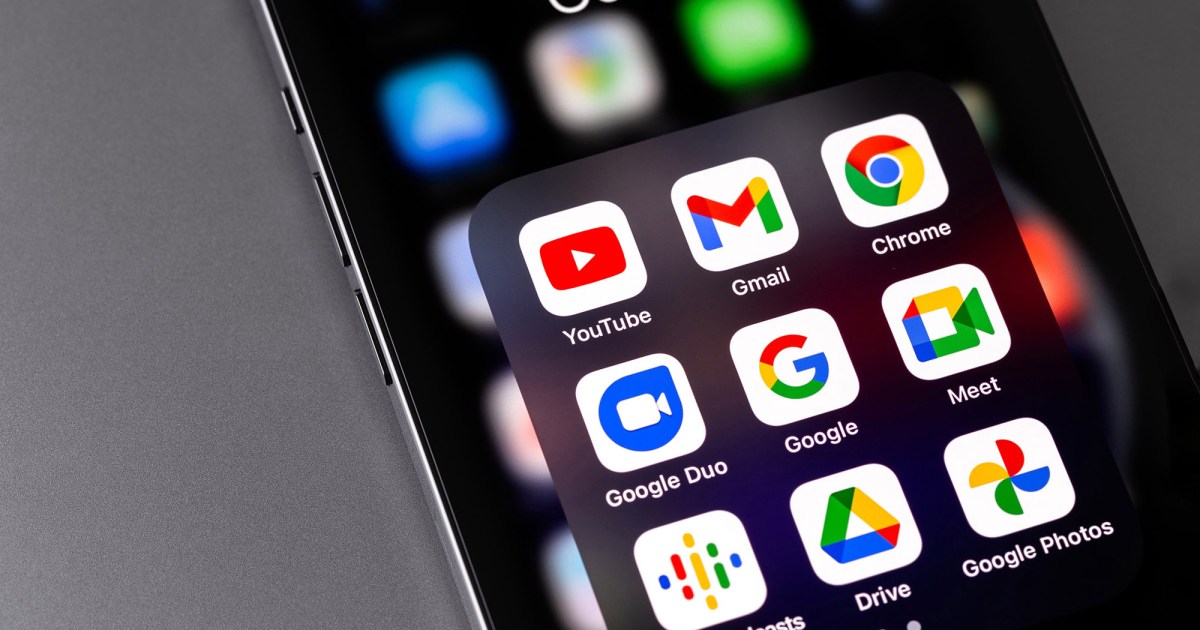When your Gmail inbox becomes stuffed with junk, it can be near-impossible to sift through the hay to find the needles. Important emails, crucial documents, and those pictures from the family trip can get buried under mounds of spam and advertisements from shoe companies you never even bought shoes from. Luckily, there’s a few ways to sort through all your Gmail muck to put the spotlight back on what’s important.
Mass-deleting your emails is one of the best things you can do to re-introduce tidiness to your digital mailbox, and we’re here to help. We put together this guide to teach you how to mass-delete your Gmail emails, and you’ll be glad to know that the process is very straightforward.
How to mass-delete all your emails on Gmail at once
Step 1: The first step is to open Gmail in your web browser and log in to your account.
Step 2: At the top, on the left of the refresh button, you will see a box with an arrow next to it. Click on the box to select all the emails. However, clicking the box will only select all the emails from the current page you’re on. For mass deleting all your emails, click on the option that says Select all conversations in Primary. You will find this option in a bar right under the selection box.
Digital Trends
Step 3: The last step is to click on the trash can icon once you’ve selected all your emails. It’s situated in the same bar as the selection box and the refresh icon.
How to bulk delete Gmail by date range
Gmail also has the option to bulk delete emails by date range. With this feature, you can choose two dates and delete all emails between the specified time period. Here’s how to do it.
Step 1: Select the Gmail search box at the top of the page and enter your date range. You do this by using the advanced search operators “before:'” and “after:” with your date entered in YYYY/M/D format. So if you’re trying to delete emails between May 1 and December 1, you would enter “before: 2021/5/1 after: 2021/12/1.”

Digital Trends
Step 2: Select all the emails using the checkboxes, and press the delete key, or the trash icon to remove them. To remove more than the 50 shown on the first page, click on the option that says Select all conversations in Primary. You will find this option in a bar right under the selection box.
How many emails can I delete at a time?
Gmail allows you to delete up to 50 emails at a time. However, you can also delete all the emails associated with a specific subject or label-type. To do so, click the select box. You should see an option pop up that says Select all conversations that match this search. Click this option, and then click the trash can icon to delete all messages related to that particular subject.
Can you delete Promotional and Social messages?
Yes you can. Much like your regular inbox, the Promotional and Social tabs store unique Gmail messages that aren’t quite spam, but may not be considered top priority for your account. Promotional messaging is usually newsletters and promos from companies you’ve purchased products from, while Social delivers messages related to your social media accounts.
Luckily, the deletion process is exactly the same as deleting messages from your main inbox. Just click the Promotions or Social tab, then click the checkbox at the top-left of the page. If you want to delete more than 50 messages at a time, click the option that says Select all conversations in….
What if I accidentally delete an email?
When you delete a message in Gmail, it’s not initially gone forever. Deleted messages actually remain in your trash for 30 days (unless you manually clear the trash contents yourself). To recover your lost message, click the More icon, then click Trash.
Click the checkbox next to the message or messages you want to recover. Then, just click the Move to icon (a folder with a right-facing arrow) to choose where these recovered emails will go.
Editors’ Recommendations