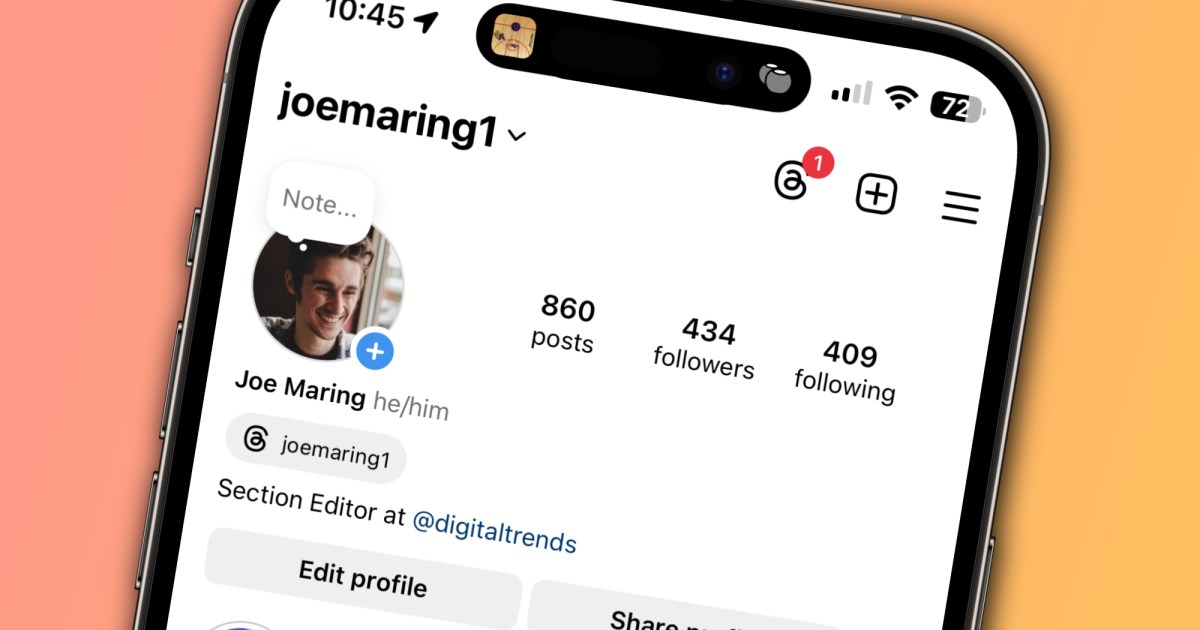When you share posts on Instagram, your ultimate goal is to increase your follower count. However, some of your followers may unfollow you at some point. Identifying those who have unfollowed you on Instagram can be tricky, but don’t worry, we have figured it out for you.
Although Instagram doesn’t immediately let you know when someone has unfollowed you, it is possible to use official tools in the Instagram app to find out who did or didn’t unfollow you. This eliminates the need for third-party solutions that might cost money or misuse your personal information. Take a deep breath, relax, and take your time in following these steps.
Digital Trends
How to see who unfollowed you on Instagram
As noted, Instagram doesn’t notify you when people unfollow you, so the most basic way to check is to keep a close eye on your follower account. This could be time-consuming, depending on your overall follower count.
The more comprehensive solution is to download a copy of your account information, specifically a report that shows your followers from a specified date range.
Step 1: First, open the Instagram app on your iPhone or Android device and make sure you’re logged into your account.
Step 2: Next, select Your account at the bottom right.
Step 3: Select Followers and review your list of followers to try to determine who’s no longer on your list.
You can also download your Instagram data to find out who unfollowed you. In the Instagram app, choose your profile, then select the Menu icon at the top right.
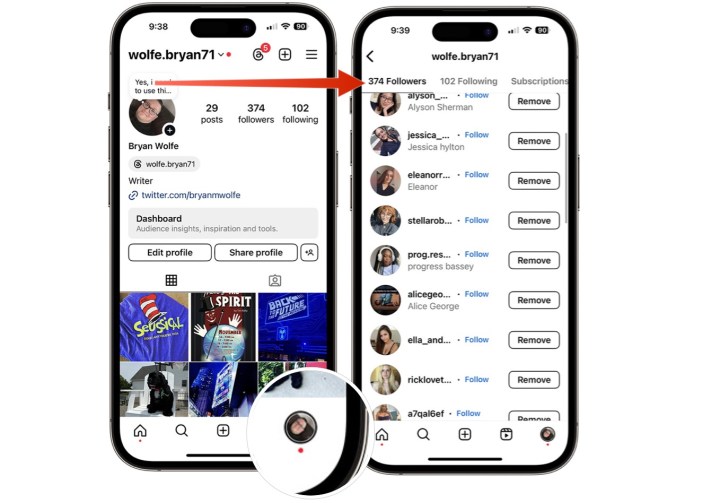
Bryan M. Wolfe / Digital Trends
Step 4: Next, choose Accounts Center.
Step 5: On the next page, scroll down, then select Your Information and permissions.
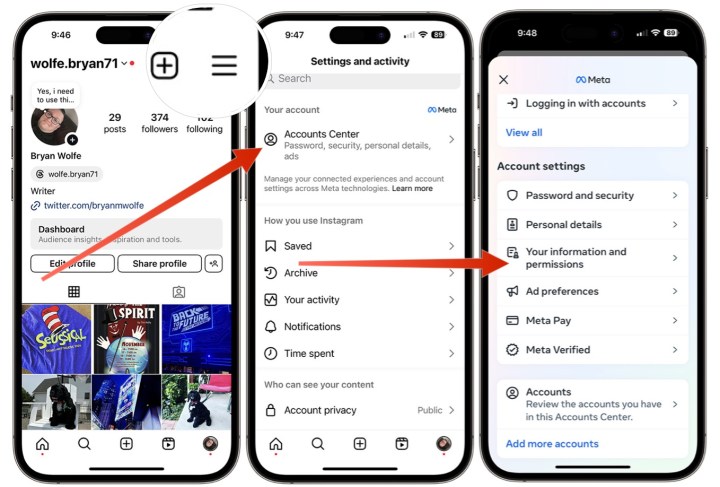
Bryan M. Wolfe / Digital Trends
Step 6: Select Download your information.
Step 7: Choose Download your information, then choose your Instagram profile from the list, if applicable, then select Next.
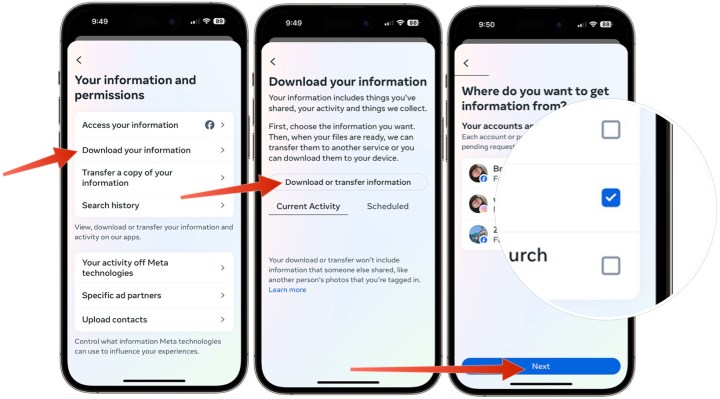
Bryan M. Wolfe / Digital Trends
Step 8: On the next page, check the box under Connections that says, Followers and following, then select Next.
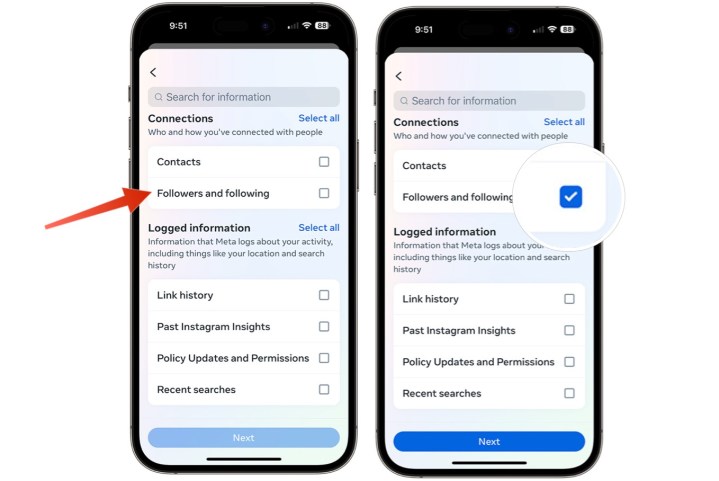
Bryan M. Wolfe / Digital Trends
Step 9: Choose your Instagram profile from the list, followed by Next. This assumes you either have more than one Instagram account or also have a Facebook account.
Step 10: Choose the option Some of your information.
Step 11: Check the box, Followers and following under Connections, followed by Next.
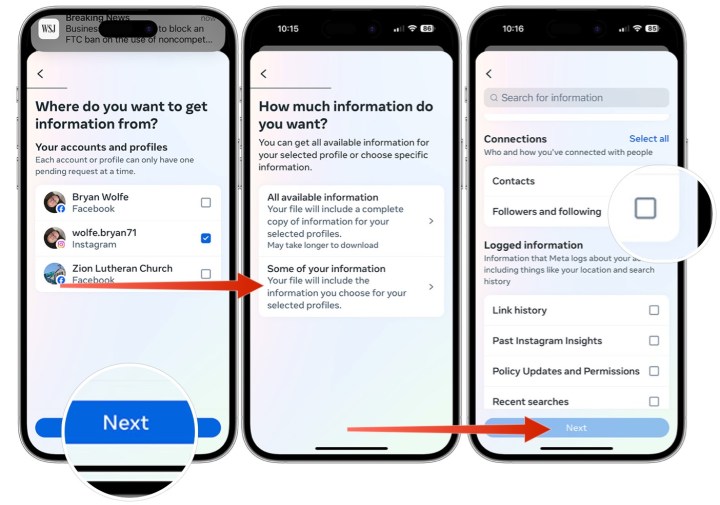
Bryan M. Wolfe / Digital Trends
Step 12: Choose the Location for your download, then tap Next.
Step 13: Choose a date range for your report like All time, then select Create Files.
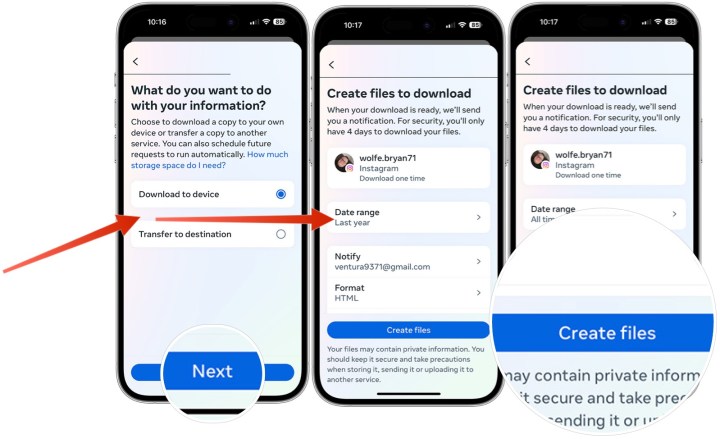
Bryan M. Wolfe / Digital Trends
Step 14: You will receive two emails; one will tell you a report is now being created, the other that the process is completed. Once you receive the second email, go back into Instagram and choose Download next to the name of the completed report.
Step 15: Add your Instagram password to get the report.
Step 16: You can now open the report in the location where you sent it. The report will contain follower information.
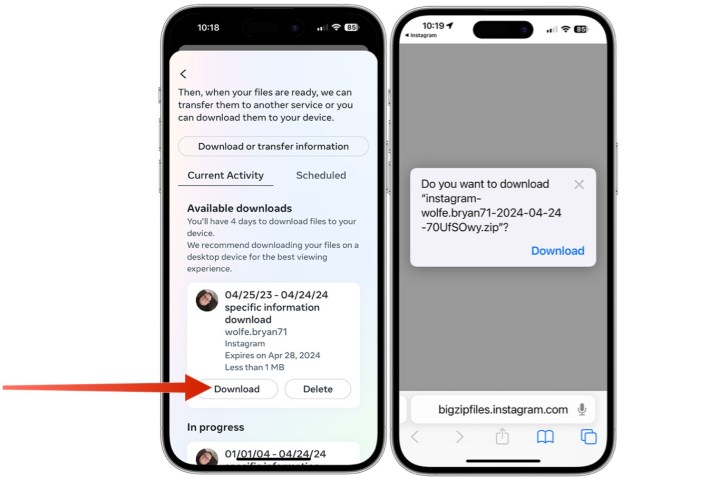
Bryan M. Wolfe / Digital Trends
Step 17: Now that you have your downloaded follower information, you can use that to compare it to your current follower count to see who has unfollowed you. The more followers you have, the longer this will take, but it’s the best and safest way to determine who has unfollowed you.
As you can see, it takes quite a few steps to find out who unfollowed you on Instagram. Regardless, the process does work and only requires your mobile device and the Instagram app. Whether all of this is worth finding out who unfollowed you is up to you to decide, but if it is, this is how you can go about it.
Editors’ Recommendations