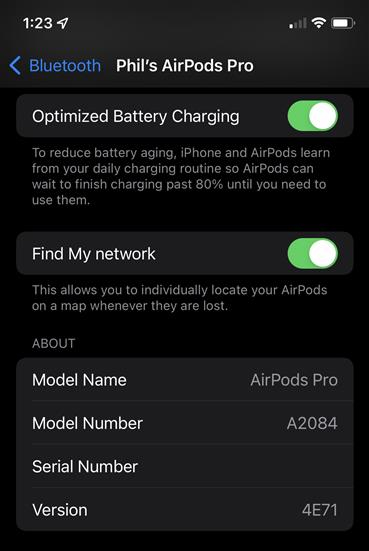Keeping the firmware of your precious AirPods up to date, whether they’re the latest third-generation wireless earbuds, Apple’s flagship AirPods Pro 2, or the fanciest over-ear AirPods Max, is always a good idea. Firmware updates can fix bugs and, more importantly, unlock cool new features.
Having the latest firmware will ensure you don’t miss out on new features. Spatial Audio, for example, was first made available on the expensive AirPods Max, but many AirPods Pro owners didn’t realize that a firmware update added the sound feature to their earbuds without having to spend big bucks on new pair of Max’s. A firmware update is sometimes just what the doctor ordered. Here’s how to update your AirPods, AirPods Pro, and AirPods Max.
How to update your AirPods or AirPods Pro firmware
To take advantage of the latest features your AirPods are capable of, you need to make sure the firmware on your pods is updated. The good news is that for most users, this firmware update will happen automatically, without any intervention on your part, but frustratingly, it’s not really possible to manually update your AirPods and AirPods Pro. Here’s all you have to do:
Step 1: Put your AirPods or AirPods Pro earbuds into their charging case — make sure they’re sufficiently charged, preferably full.
Step 2: Connect the case to a power source, whether that be the older Lightning cable, the new USB-C charger, or a MagSafe charger.
Step 3: Place your iPhone or iPad that the AirPods are paired with close to the case.
That’s it. If there’s a firmware update available, just wait a little while, and it will be installed automatically. If it doesn’t work, try resetting the AirPods and try again.
Riley Young / Digital Trends
How to update your AirPods Max’s firmware
Similar to the AirPods and AirPods Pro, there’s really no way to force an update for the AirPods Max — it just happens automatically. You can try to initiate the update manually like this, though:
Step 1: Make sure your AirPods Max are paired to your iPhone or iPad.
Step 2: Put your AirPods Max into its Smart Case and connect them to a power source. Now all you have to do is wait — give it several minutes before taking them out of the charger; you don’t want to accidentally interrupt the update while it’s in progress.
Step 3: Lastly, using the steps below, check if the update was successful.
How to check your AirPods’ firmware version
Step 1: To check if your AirPods or AirPods Pro are running the latest firmware, first make sure your phone is running the most recent version of iOS.
Step 2: Next, go to Settings > General > About. You’ll probably need to scroll way down to see it, but you should see AirPods Pro, AirPods, or AirPods Max in the list. If your iPhone isn’t up to date or your headphones aren’t connected to your phone at the moment, you may not even see this setting, particularly if you have AirPods Pro.
Step 3: Tap the AirPods you’re curious about to see their current firmware version. Compare against Apple’s listing of the latest AirPods firmware versions to see if yours are up to date.
Editors’ Recommendations