Skype is an excellent option for video chats with your friends and family or conducting a videoconference call with your colleagues. However, Skype is not without its bugs, hiccups, and issues that can make getting face-to-face with someone seem like an ordeal. To make things easier on everyone, we’ve compiled a selection of the most common Skype problems and how to fix them.
Video not working
If you can’t get your camera to work or experience issues seeing other’s connections, you might as well be using an actual telephone instead of Skype. Thankfully, these issues can usually be resolved with a bit of tinkering on your end, or they may just be service disruptions on Skype’s end.
One of the more common problems that crop up is visual issues due to Skype not having access to your PC or phone’s camera. For desktop users, open the Skype application and select the Three horizontal dots near the notification bell icon to access the Skype menu. Select Settings > Audio and video. If your picture fails to appear in the Skype camera preview window, you’ll know there’s a connection issue.
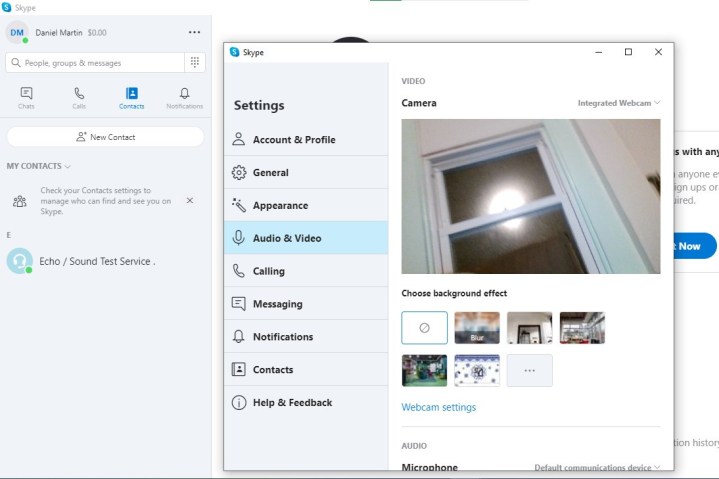
For mobile and smartphone Skype users, locate the Camera app on your device, enable selfie mode, and ensure that your feed is working correctly. iOS users should head to Settings > Skype and ensure that camera access has been enabled. Android owners should select Settings > Apps> Skype > Permissions > Camera and check that the app has camera access.
For those with physical webcams, double-check that the cable connections are solid, the operating system recognizes your camera, the shutter (if any) is raised, and that nothing is blocking your camera’s field of vision. You could also try using the camera in another app to see if the issue is with the camera itself or Skype.
Audio not working
Skype has a built-in audio-testing feature that you can access by going to Contacts and selecting Echo/sound test service. Then you’ll need to select the blue and white Phone icon in the top right corner. You should then follow the instructions you hear to diagnose the problem. Another potential cause of audio-visual issues is your connection’s strength and quality, whether Wi-Fi or cellular. Those connecting to Skype via Wi-Fi should try relocating their PC closer to their router (or vice versa) and consider performing audio diagnostics on their system.
In contrast, mobile and smartphone users should try cycling between Wi-Fi and cellular networks to see if their connection improves. If you can load other websites and services without issue but not Skype, it could be a bandwidth problem — multiple users on the same network may end up choking off the data you need for an app like Skype. Of course, you should always check with others on the call to see if something is wrong on their end.
If all else fails, turning the camera off and on again, restarting or reinstalling Skype, and resetting your PC are tried-and-true methods for fixing these issues.
Can’t log in
Should you find yourself unable to log in to Skype or manage to get in only to have the app crash repeatedly, there’s an excellent chance that something is wrong with Skype — the only question is whether the issue is related to your access info, a network problem, or a service outage. While we discussed solutions for dealing with network issues above, one of the simplest solutions is to reset your username and password and see if that does the job. If you and all your colleagues can’t get into Skype, you should check out Downdetector or Skype’s status page to see if there’s a widespread outage.
Forgot username
Open the Skype sign-in page, then select Sign-In options > Forgot my username. Enter either a phone number or alternate email address associated with your Microsoft account, which will send a security code to the phone number or email you used. Enter the code and select Next to view any accounts associated with the details you provided, though the username will be hidden for security reasons. Select Sign in once you’ve found the right account to gain access.

If you don’t remember your password and can’t access the phone or email you created the account with, submit the account recovery form. Enter your email, phone number, or Skype name, along with an additional email you can be reached at. Note that once you submit the form, it may take up to 24 hours to check your info. Your request’s approval or denial will be sent to the additional email address you provided.
Forgot password
Your Skype account password and Microsoft account password are one and the same. Unfortunately, you can’t just get it back — you’ll have to reset it. To do so, log in to your Microsoft account and follow the recovery process to completion.
Editors’ Recommendations
